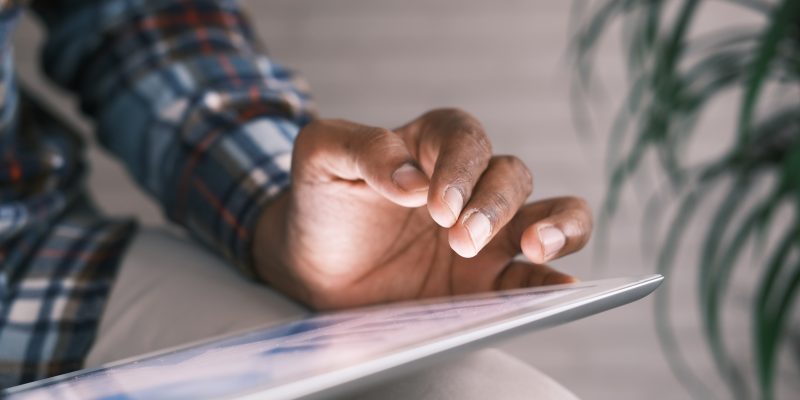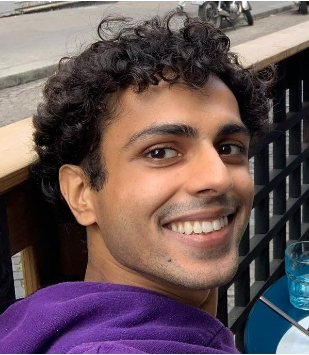This page exists to demonstrate how content blocks on the Pathway website work. It is intended as a reference. For help understanding how to insert these blocks, there are multiple sources of information:
- Try editing this page in the WordPress admin. By inspecting the blocks on this page it should be easy to understand the names of particular blocks which will help you create them yourself
- Watch the training video. This outlines the main blocks used and explains how to insert/configure them
- Consult general WordPress training materials. The site uses the default WordPress block editor (a.k.a. Gutenberg) and there are many high quality training resources available for this online, including articles and video content. Try searching YouTube to find relevant information
Some content goes here.
Inserting H2 headings will automatically create jumplinks in the “On this page” menu when used on pages. H2 is the highest level heading WordPress will allow you to insert. Why not H1? Because a page should only contain one H1 element and this has already been inserted for you automatically as the page title.
To keep the “on this page” menu tidy and clear, we do not insert links for lower level (e.g. H3, H4…) headings, though you are free to use these within the page to break down your content further.
Images be used to illustrate content or add additional information. A number of predefined image crops can be selected. Wide 2:1 crops work well with the design of the site and avoid images disrupting text content too heavily.

Setting images to ‘wide’ width gives them more prominence:

While standard text links can be used to point to other pages, the site includes a ‘page signpost’ block that gives these links greater prominence. By default these blocks use the page’s existing title:

About us
However there is the option to override this, which will allow more engaging, contextualised titles to be written:

Learn more about Pathway’s history and future
Signposting to Pathway’s resources is a great way to make sure important work gets seen. The ‘resource signpost’ block allows us to do this in a clear way:
Video: Mo’s story
Resource titles can often lean towards being factual and descriptive rather then engaging. This makes sense when someone is browsing through the Research, Policy & Practice section looking for specific content relevant to their interests, but doesn’t encourage engagement when the content is seen elsewhere on the site.
As with the page signpost block, the title for these blocks is customisable, which means we can turn a simple title like “Video: Mo’s story” into something more engaging which flows with the content on the page and connects with what the reader is likely to be interested in:
Watch & learn: how our team helped Mo turn a corner
In addition to this simple resource signpost, there is an additional block which incorporates a quote. The “resource signpost with quote” block presents the resource link inside a prominently displayed quote and is designed to give the reader an understanding of the content that lies ahead, increasing engagement further:
“There are lessons hear that we can all learn from – it’s a story that needs to be heard”
Hear Mo’s story
Signposting to news articles is a great way of keeping ‘evergreen’ content visible across the site.
‘A Student Healthcare Guide to Supporting People Experiencing Homelessness’
As with the previous examples, the title can be overridden. The date of the post can also be toggled on and off:
Read Sam’s guide for students
There is also a generic ‘signpost’ block. This allows multiple links to be added and the title and description text are completely customisable. Multiple colour options are available.
Key quotes can be highlighted using a quote block
This is a significant change
A. Provider
Quotes can also be larger – this is a design choice but is likely to suit shorter quotes better.
This is a hugely significant change
A. Provider
Key statistics within the text can be highlighted using a stat block. We recommend following the format shown below:
Our teams observed a 12% increase year on year
Information that is important can be highlighted in a coloured box. Multiple colour options are available.
Alex Bax
(+44) 020 123 4567
alex.bax@pathway.org.uk
A details/summary block (a.k.a. accordion) is available for long information. This is particularly useful at making multi-stage processes easy to scan, and consideration of its use is encouraged whenever page content starts to feel overly long.
Stage 1. Inception
This is the first stage.
Stage 2. Implementation
This is the second stage.
Stage 3. Evaluation
This is the final stage.
Tables can easily be inserted:
| Heading | Heading |
|---|---|
| Content | Content |
| Content | Content |
Tables can be styled as shown:
| Heading | Heading |
|---|---|
| Content | Content |
| Content | Content |
Please read our latest report to learn more.